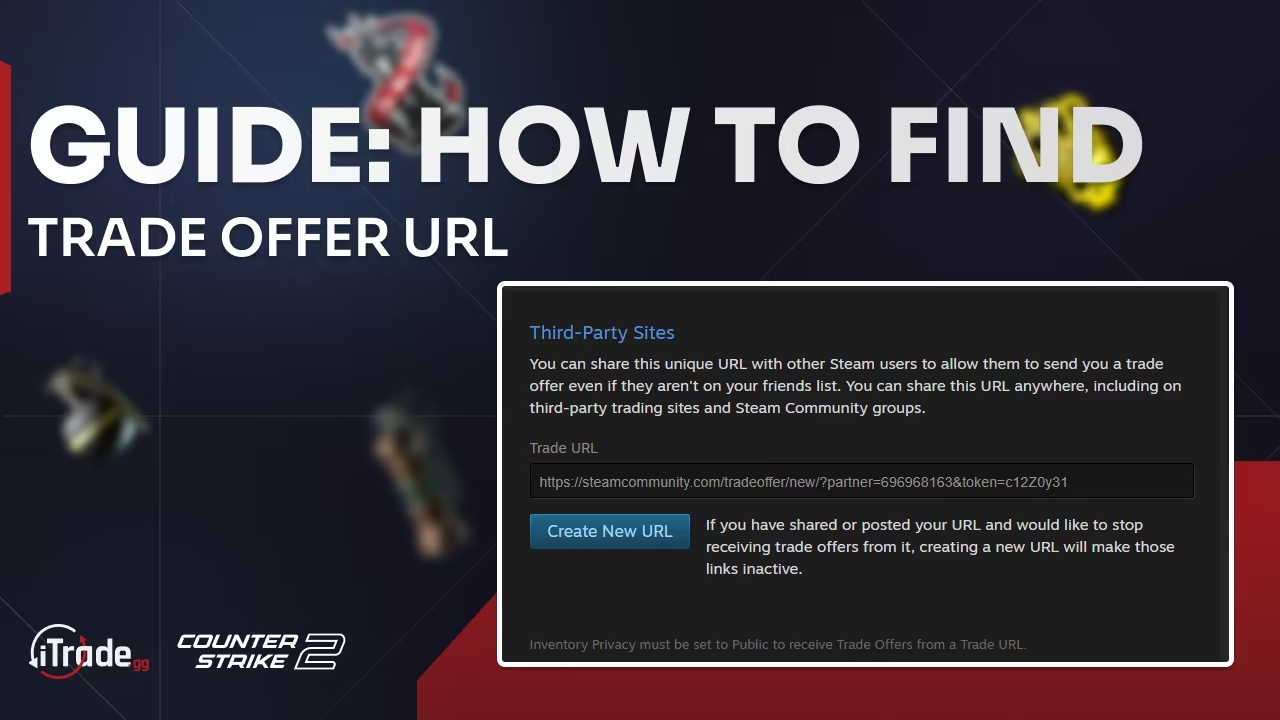
Steam is well known as the best platform for buying and playing games on your PC. Not only does it provide an engaging gaming experience, but it also empowers users to trade in-game items, featuring valuable skins and other collectibles. This feature is essential for participants in CS2 and Rust trading, where virtual items like skins and weapons are in high demand worldwide. Numerous players might be unaware of how to find their Steam Trade URL, a crucial step for engaging in trades with fellow community members.
This blog post provides a straightforward way of finding your Steam profile Trade Offer URL, regardless of the device you are using. This article will walk you through the process of carefully finding the trade URL.
The Easiest way to find Steam Trade URL
The quickest method for locating your Steam Trade link is to just click a link. Visit this link to access the Steam trade offer settings page, where you can copy or create a new trade offer URL if needed. If you would rather not log in to Steam through a browser and prefer to use the Steam client, please take a look at the simple tutorial video below.
How to get Your Steam Trade Link
To find your Steam Trade URL, follow these steps:
- Log in to the Steam client.
- Click on your username to access Inventory.
- Choose Trade Offers from the Inventory options.
- Click on the text "Who can send me Trade Offers?".
- Your Steam Trade URL will be displayed in the Third-Party Sites section.
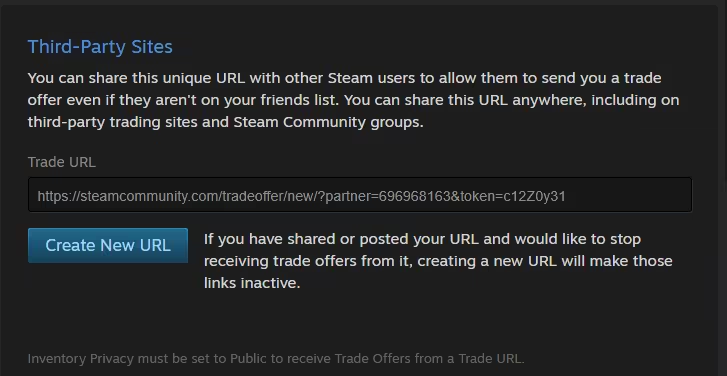
How to Locate Your Steam Trade URL Using the Steam Mobile App
To find the Steam Trade URL on the Steam mobile app, follow these steps:
- Open the Steam Mobile app on your phone.
- Navigate to your profile by tapping on your avatar in the top-right corner of your screen.
- Click “Inventory”.
- Click “Trade Offers”.
- Click the text “Who can send me Trade Offers?”.
- Your Trade URL is located in the “Third-Party Sites” section. Now simply select your Trade Offer URL and click "Copy".
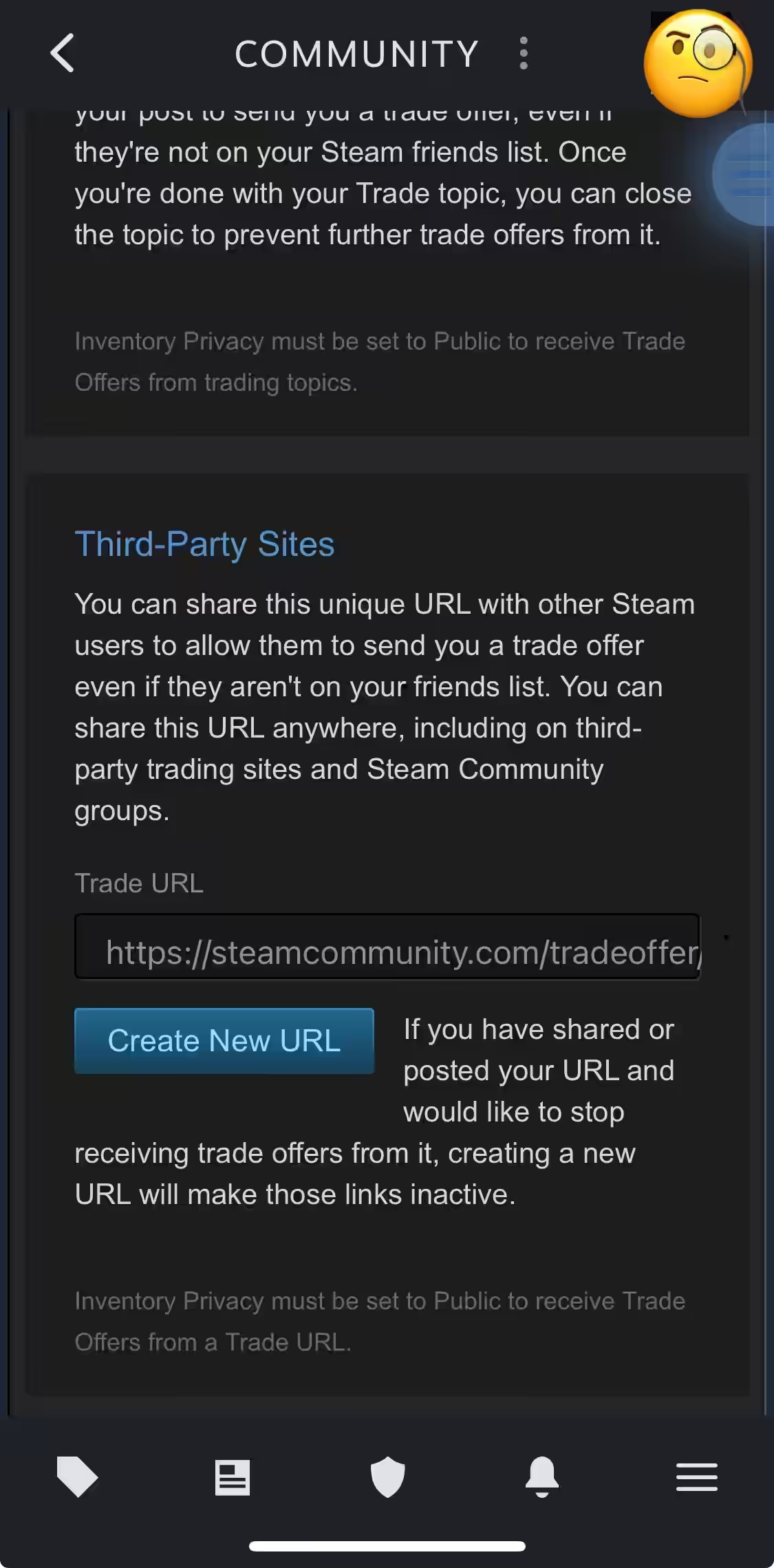
How to Create a New Trade Link On Steam
How to Create a New Steam Trade Link via the Mobile App
To make a new trade link steam using the mobile app, follow these steps:
- Open the Steam App: Start by accessing the Steam app on your mobile device.
- Profile Access: Tap on the profile icon located at the top right corner of the screen.
- Navigate to Inventory: Select "Inventory" from the menu options.
- Trade Offers Section: From the Inventory screen, choose "Trade Offers," then tap on "New Trade Offer."
- Settings Menu: Look for the navigation button on the right side and tap it.
- Trade Offer Permissions: Choose the option labeled "Who can send me Trade Offers?"
- Create New URL: Find and select "Create New URL" under the "Third-Party Sites" section.
- Confirm Action: A pop-up will appear. Tap on "Create New URL" to confirm the new trade URL.
IMPORTANT: Creating a new Trade URL will deactivate any previously shared URLs. Links or posts made with the old URL will no longer work.
Now that you have your Steam Trade Link copied to your clipboard, you can share it with anybody you want in the Steam community to trade with or put it into a third-party trading platform. Ensure your privacy settings, such as public or friends only, are adjusted based on your preferences before sharing the new link.
Olivier Tremblay
An experienced analyst of CS2 skins and item trading, with over a decade of involvement in the Counter-Strike 2 (formerly CSGO) community. He creates informative guides on CS2 items, sticker crafts, item trading, and all news related to Steam, assisting regular players in selecting visually appealing cosmetics, trading items more effectively, and staying informed about updates on the Steam platform. He monitors skin collections, market trends, and community news to provide you with valuable content.

