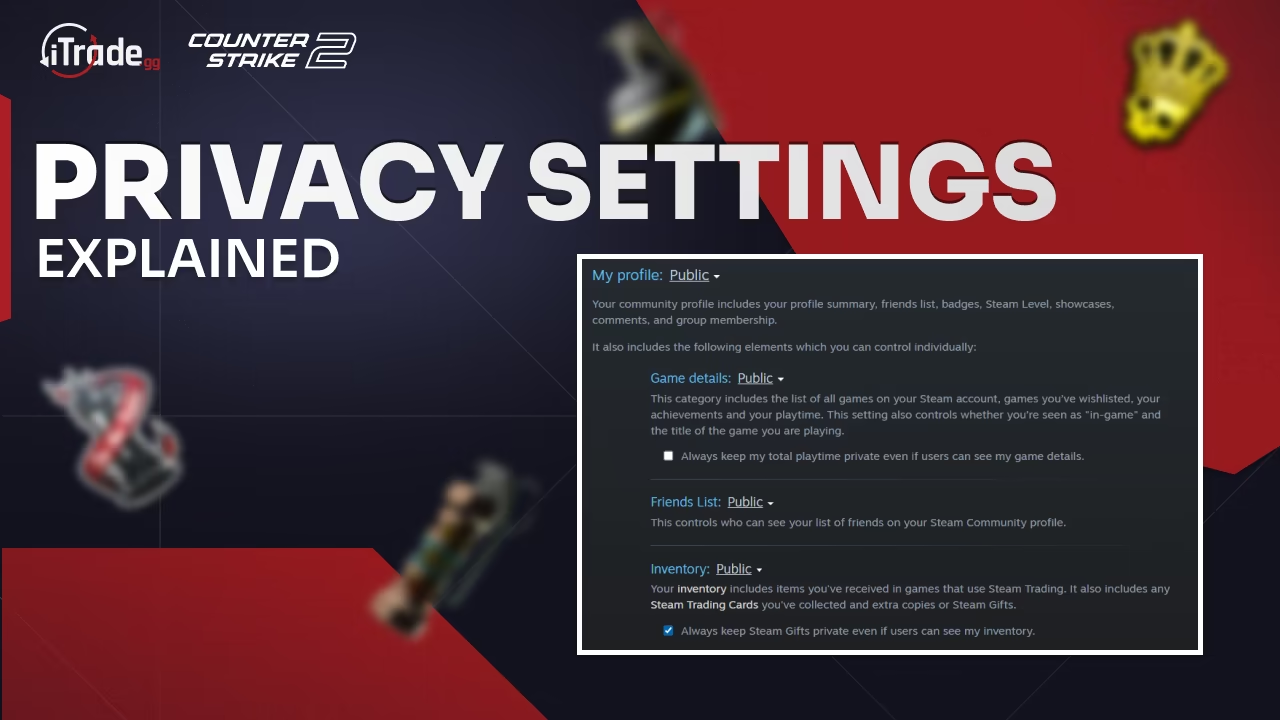
Steam privacy settings control who can see your profile, game details, and inventory. Proper settings are important because settings determine whether trading sites may scan your virtual in-game items and protect you from unwanted attention and scams. If your inventory is private, third-party platforms like trading sites cannot verify your skins and send trade offers to you, which means skin trading won't work. When you set your profile and inventory to public, you only allow others to view your profile and the skins that you own.
If you want to trade CS2 skins on third-party sites, you need the right Steam privacy settings. Without changing them, your inventory might stay hidden, and trading will not work on Steam. This guide explains why privacy settings are important, how they affect skin trading, and shows you the exact steps on how to make your Steam profile inventory public.
Why Steam Privacy Settings Are Important
-
Security & Fraud Prevention Skins in games like CS2 can be worth money. If your inventory is visible, scammers may try social engineering or phishing attacks. Keeping sensitive parts of your profile private helps reduce the risk.
-
Trust & Reputation in Trading If you want to trade skins, especially through third-party trade sites, other parties often review your profile, including your inventory, trade offers, and past activity. A private profile may raise doubts about you or even limit the trading feature on Steam.
-
Required for Some Third-Party Integrations Many skin trading sites (bots, marketplaces, trading services) require your inventory to be public so they can verify what you own in your Steam inventory. If it’s private, the site cannot scan the data and mirror items on a platform.
What Settings You Should Use for Skin Trading
If your goal is to use a third-party site safely and effectively with CS2 skins, these are the settings you want:
How to Correctly Set Steam Privacy Settings
Follow these steps to change your Steam privacy settings:
- Log in to your Steam account – Use the desktop app or browser.
- Go to Privacy Settings – Click here to open directly.
- Set “My Profile” to Public – This makes your profile visible.
- Set “Inventory” to Public – Scroll down and change the Inventory setting.
- Save Changes – Your new settings will be applied instantly.
Important Notes & Risks
- Public Inventory Means Visibility If your inventory is public, everyone (including strangers) can see what items you have. If you have high-value skins, that may make you a target for phishing or other scams. Be extra cautious with links, trade offers, and account security (Steam Guard, strong password, etc.).
- Steam Guard / Two Factor Authentication Always have Steam Guard enabled, especially when using third-party sites. It adds a layer of protection in case your credentials are compromised.
- Select Trusted Third-Party Sites Not all trading sites are equal. Some are scams, some are unsafe. Check reviews, community feedback, and reputation before giving access.
Best Privacy Setup for Skin Traders
Putting it all together, here’s what iTrade.gg users should do to ensure full compatibility and security:
- Set Profile / My Profile to Public
- Set Inventory to Public
- Keep other non-critical parts (games, playtime, friends list) as you prefer, but understand they help with trust if visible
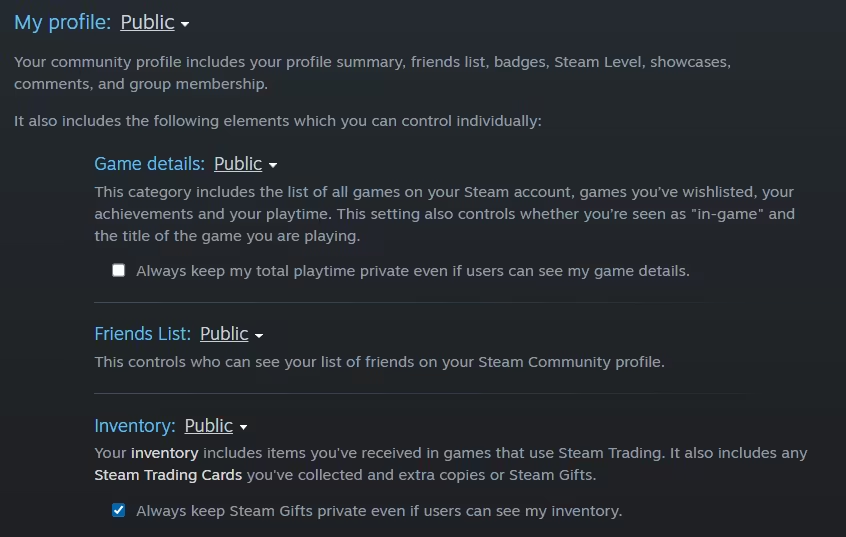
Extra Security Tips
- Turn on Steam Guard – Always use Steam’s two-factor authentication.
- Be careful with links – Only use trusted CS2 skins trade sites.
Conclusion
Steam privacy settings are simple but very important. If you keep your inventory private, trading sites and other third-party websites will not work. By setting your Profile and Inventory to Public, you unlock full access to trading on Steam and can start exchanging skins instantly.
Olivier Tremblay
An experienced analyst of CS2 skins and item trading, with over a decade of involvement in the Counter-Strike 2 (formerly CSGO) community. He creates informative guides on CS2 items, sticker crafts, item trading, and all news related to Steam, assisting regular players in selecting visually appealing cosmetics, trading items more effectively, and staying informed about updates on the Steam platform. He monitors skin collections, market trends, and community news to provide you with valuable content.

